

 |
 |
|
Technical Support
|
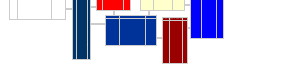 |
We often get requests on how to get up to speed quickly with QuickBooks data. This page contains some tips. The following is a list of activities that should help you get familiar with the data in QuickBooks files. Understanding this data well also enhances your abilities with QuickBooks.
At the middle left of www.datablox.com/qb/qboview.htm, there is a listing of record types (Account, Customer, ...). Click each of them and print out the listing. Use these printouts while using the viewer to help understand the data. The page with transactions is particularly important.
After OfficeQ6 is installed, there is a menu item under DataBlox called 'OfficeQ6 Direct (for testing)'. This will bring up the viewer in interactive mode so you can view data directly. The normal use is to open a .QBW file using QuickBooks, then pick <Currently Open File> from the combo box at the upper left, //::verify what this looks like then click on each record type to view that type of record. You can toggle back and forth - add or change data in QuickBooks - then reread the file in OfficeQ6 and see what effect the change had on the output data fields.
Large data files take too long to read. With a small file, you can leave
QB and OfficeQ6 running and toggle between them. Create an empty experimental
file and gradually add stuff to it and see how what you added looks in the
viewer. You can edit individual lines in documents and see what effect
they have on the output.
Intuit sample files are also typically small to medium sized. Also note
that you will need either an Intuit provided sample file or a real data
file and payroll subscription to read payroll transactions.
Make sure you understand the more important list items (Accounts, CustJobs, Vendors, Employees, InvtItems, PayrollItems, ...) before tackling transactions. Many list items are not important and can be ignored (CustType, CustMsg, JobType, VendType, ShipVia, PayMeth, PriceLevel, SalesRep, ToDoNote).
There are 30 types of transactions - but they all use the same set of fields. A TranDoc is a single (typically printable) document such as an invoice or paycheck. The line items within a TranDoc are called TranLines. If you understand TranLines - you can create virtually any type of custom financial report using only TranLines.
Simpler transactions use a small subset of the fields. Start with simple transactions that don't involve companies or inventory items first (Journal, Check, Deposit) - then more complex but without links (CashSale, InvAdjst) - then complex with links (CustInvc, CustPymt, VendBill). Leave LiaAdjst, Paycheck, LiabPymt, YtdAdjst until last - they need a real file with payroll subscription to edit.